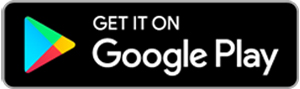Card Controls
Here's how to get started:
- Download the MobiMoney™ app from your device’s app store
- Open the app and choose the “New User” button
- Enter your debit card information
- Configure settings based on your preferences
Download the MobiMoney™ app today:
App Store is a service mark of Apple Inc. Google Play is a trademark of Google Inc.
Card Controls FAQs
Q. What devices are compatible with the MobiMoney™ app?
A. The MobiMoney™ app can be downloaded from the Apple App and Google Play stores. The app functions on the most recent and the last two versions of both the Apple and Android systems. Cardholders using older systems may still be able to download the application; however, they may not have all the functionality.
Q. How do cardholders enroll?
A. To register a card with the MobiMoney™ app, the cardholder must perform the following steps:
- Download the application from the Apple App or Google Play stores
- Once download is complete, tap the MobiMoney™ app icon on their device (mobile, tablet, etc.)
- Tap the "New User" button to begin registration
- Enter your 16-digit card number
- Enter your security code, card expiration date, and address
- Enter the last 4 digits of your SSN
- Accept Terms & Conditions
- Create Your Account
- Enter your email address, create a password, and enter your full name
Once you complete this process you will be prompted to sign in using the password you have just created. You will then be prompted to establish a passcode to avoid signing in with username and password for each use.
Q. When the cardholder signs up on the MobiMoney™ app, does it start immediately or is there an overnight process before it starts working?
A. The MobiMoney™ app starts immediately.
Q. How does the Cardholder set controls and alerts?
A. MobiMoney™ enables the cardholder to set controls and alerts to limit fraud. These are set, and can vary, for each card registered and can be changed under the “Control Preferences” and “Alert Preferences” tabs.
Q. What is the difference between Card On/Off and other transaction sub-controls?
A. Card On/Off allows the cardholder to quickly disable or enable the card. The sub-controls allow the cardholder to set controls based on transactions they don’t often participate in.
Q. For recent transactions, how many can be displayed? How far back does it go?
A. The configuration shows the last 50 transactions or the last 3 months of transactions.
Q. Are balances shown in real time?
A. The balances are obtained in real time when the request is made.
Q. If I have two cards registered, can I transfer funds from Card 1 to Card 2?
A. Only Intra-Card transfers are available in the MobiMoney™ app. If Card 1 has two linked accounts, funds can be transferred from Account 1 to Account 2 on Card 1, not from Account 1 on Card 1 to Account 1 on Card 2.
Q. I received a push notification but don't know why.
A. Under the “Recent Transactions” tab, find and tap the transaction you received the push notification about. The “Transaction Details” screen will show the pertinent details of the transaction, and by tapping on the dollar amount (top right), the screen will show what alert and control settings triggered the notification.
Q. What is a passcode and what is it used for?
A. The passcode is used for session validation. There are two passcode options, one is a 4-digit code and the other is touch ID (for Apple devices only). If you have logged in with your password, you have created a new session. That session should last for 24 hours, if you do not close the app completely. If you switch back and forth between apps, you will be able to use a passcode to reenter the app. If you have closed the app or the session time has expired, then you will be returned to the login screen.
Q. I'm having trouble registering my card in the MobiMoney™ app. What could be wrong?
A. If you are having trouble registering a card in the MobiMoney™ app, please contact Parda at 1.800.860.5640. We will need to verify that the address, SSN, and expiration date that are being entered into the MobiMoney app match the information that we have stored in our card processing system for that card. The information being entered MUST MATCH what is stored in the card system.
Q. Is the Block International Transactions Control designed to block cards outside the U.S.? What if I live outside of the U.S.? Will this control decline transactions in my home country?
A. “Block International” is really “Block Non-U.S.” transactions. If you live outside the U.S., do not use any of the location controls, including My Location and My Region Controls.